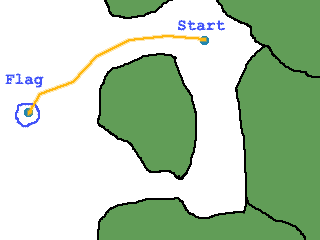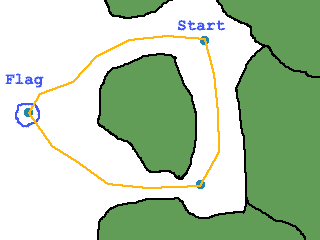Console command
|
Description
|
waypoint on
|
Displays all waypoints
|
waypoint off
|
Hides all waypoints
|
waypoint add
|
Adds a waypoint at the current player location
|
waypoint delete
|
Deletes the waypoint nearest to the player
|
waypoint save
|
Saves all waypoints data to a file also
generates all routes (this may take some time)
|
waypoint quicksave
|
Saves all waypoint data to a file
|
waypoint load
|
Loads all waypoints for the current map
|
waypoint menu
|
Brings up a menu were you can edit the waypoint
nearest to the player
|
waypoint team
|
Turn it off and you will be able
to edit waypoints for the other team.
|
waypoint teamspecific
|
Will make next waypoint you add
teamspecifc
|
| waypoint connect |
Brings up a menu where you can
pick a flag that you wish to connect to your current waypoint.
|
waypoint creator
|
(see below) |
waypoint help
|
printes all console commands in the console ( see below)
|
|
|
autowaypoint
|
Displays the status of the autowaypoint setting
|
autowaypoint on
|
Turns on the autowaypoint setting
|
| autowaypoint off |
Turns off the autowaypoint setting
|
|
|
autopath
|
Displays the status of the autopath setting
|
autopath on
|
Turns on the autopath setting
|
| autopath off |
Turns off the autopath setting (waypoints must be manually connected with pathways)
|
|
|
| pathwaypoint |
Displays the status of the pathwaypoint setting
|
pathwaypoint on
|
Displays all paths
|
pathwaypoint off
|
Hides all paths
|
pathwaypoint create1
|
(see below
)
|
pathwaypoint create2
|
(see below
)
|
| pathwaypoint remove1 |
(see below
)
|
| pathwaypoint remove2 |
(see below
)
|
|
|
ways
|
Displays the status of the ways setting
|
ways on
|
Displays all routes
|
ways off
|
Hides all routes
|
ways rebuild
|
Rebuild all routes
|
ways create1
|
Manually start building a route (very rarely
used)
|
ways create2
|
Manually finnish a route
(very rarely used)
|
ways remove1
|
Manually start deleting a route (very rarely
used)
|
ways remove2
|
Manually removes a route
(very rarely used)
|
|
|
connection create1
|
Start recording an connection
|
connection create2
|
Creates the connection
|
connection remove1
|
Start removing an connection
|
connection remove2
|
Removes the connection
|